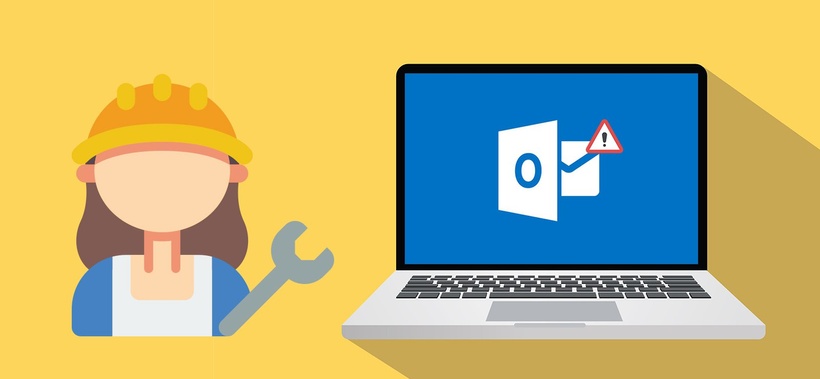
Microsoft Outlook is a famous email client that allows millions of users to fulfill their everyday email-related tasks and activities. Apart from being an email client, Outlook is also a personal information manager that satisfactorily manages essential duties like calendaring, task managing, contact managing, journal logging, note-taking, and web browser, all in one place. This software makes the experience much more convenient and does most of the work for you. Amongst its multiple features like suggestive replies, email segregation into desired folders, task management, and more, it is undoubtedly useful software for all. You can find the solutions for Outlook rules not running automatically in this blog.
A Brief Introduction To Outlook Rules & Its Resolutions
Rules are one of Outlook's many valuable features, which singlehandedly organizes the email to promote convenience and trouble less exploring.
Outlook rules are responsible for handling the messages and filtering them into their designated folders or categories. Microsoft Outlook grasps the actions the users take for all emails and implements them later throughout. At times, users can find problems with Outlook rules while utilizing this email service, and these problems can be challenging to resolve, especially with no prior knowledge. However, one can quickly resolve it when provided with proper instructions. Please refer to the steps to fix Outlook 365 rules not working in this blog.
Rename The SRS File On Windows 10
The first solution is straightforward and almost effortless. It requires you to change the name by adding .old as a suffix.
● Open My computer on your computer and click on the C drive to open it
● From the C drive, please click on the Users folder and then choose the Username option
● Next, click on the Roaming option and then select the Microsoft option
● A list of all Microsoft applications will appear on the screen next; please locate and click on the Outlook
● Navigate to the Outlook.srs file and add .old in n previous name
● The new file name should look like Outlook.srs.old now
After changing the name, please check if the Outlook rules not working automatically are resolved on your Windows 10 device. If you are facing this problem with Mac, please follow the steps mentioned below.
Update Rules To Reflect Your Current Folders On Mac
The second solution to resolve this problem at hand is to update the rules on your Mac device.
● Open Outlook on your Mac desktop or laptop
● Click on the Tools option that you can find at the top of the Outlook window.
● Choose the Rules option and then the account type for the rule that you want to edit that you can find on the left column on the rules dialog box.
● Please double-click the rule that may be causing the problem.
● Make the changes in the rules and save them.
Using the steps mentioned above, you can fix the problems with Outlook rules not running automatically. Please implement the instructions on your windows device or Mac to fix the issues you may face with Outlook rule
Stay connected with Ravish kumar
Get updates on new public and free exclusive posts.
Stay connected with Ravish kumar
Get updates on new public and free exclusive posts.